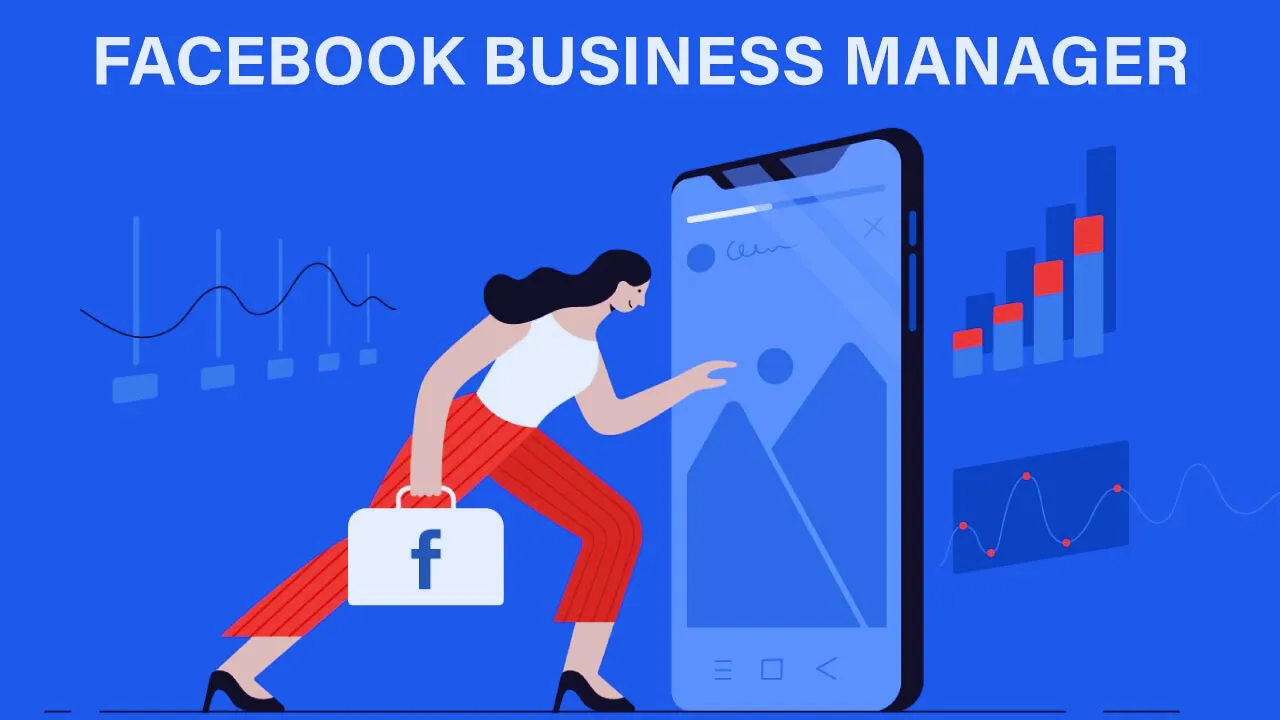Businesses heavily rely on social media platforms like Facebook to connect with their audience, run ad campaigns, and promote their brand. However, managing multiple Facebook Pages, ad accounts, Instagram profiles, pixels, and other business assets can quickly become overwhelming. This is where Business Manager Facebook steps in as an essential tool designed to simplify and streamline the entire account management process. Facebook Business Manager provides a centralized platform that allows businesses, agencies, and entrepreneurs to control, monitor, and organize all their assets in one place.
It eliminates the need to share personal logins and ensures that sensitive business information remains secure. By assigning roles and permissions, businesses can collaborate with teams and partners effortlessly. The platform also allows users to access real-time analytics, monitor ad performance, and manage billing details all under one roof.
Whether you’re running small local campaigns or managing global brand assets, Facebook Business Manager enhances productivity and provides better control. Its user-friendly interface and extensive features make it a must-have tool for any digital marketer. With everything streamlined and well-organized, businesses can focus more on strategy and less on manual management tasks. Overall, Facebook Business Manager is a powerful solution for easy and efficient account management.
What is a Business Manager Facebook?
Facebook Business Manager is a free tool designed to help businesses manage their Facebook pages, ad accounts, and other business assets in one place. This tool provides a streamlined solution for businesses looking to maintain multiple assets while ensuring that their accounts are properly managed. Below is a comparative table outlining the features of Business Manager Facebook and traditional Facebook account management.
| Feature | Business Manager Facebook | Traditional Facebook Management |
| Centralized Control | Yes | No |
| Multiple User Access | Yes | Limited |
| Secure Asset Management | Yes | No |
| Ad Account Management | Yes | Limited |
| Analytics & Reporting | Advanced | Basic |
How to Set Up Business Manager Facebook
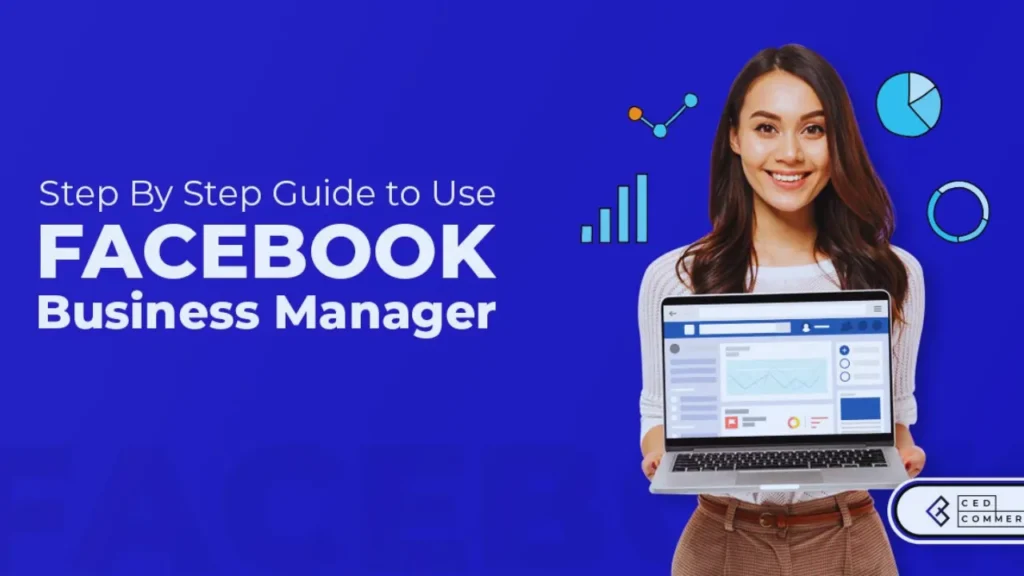
Setting up Business Manager Facebook is a quick and simple process that helps streamline your digital marketing tasks. By following a few essential steps, you can organize your assets and assign roles efficiently. This setup ensures better control over your business pages, ad accounts, and other tools. With proper security measures, your business data stays safe. Here’s a step-by-step guide to getting started with Facebook Business Manager.
Visit the Facebook Business Manager Website
Begin by visiting the official Facebook Business Manager website, business.facebook.com, on your browser. Once there, click on the “Create Account” button, which will direct you to the registration page. You’ll need to log in using your Facebook account credentials to access the setup screen. The platform provides clear prompts and guidance for every step. Make sure to have all your business details and team information ready for a smooth process. Setting up the base of your Business Manager starts with this step.
Enter Business Details
After clicking “Create Account,” the next important step is to enter your business details carefully. Fill out your business name, your name, business email, and any other requested information. Ensure the email you provide is active and accessible as Facebook will send verification or important notifications there. Double-check the spelling of your business name because it represents your official identity on Facebook Business Manager. Correct business information helps avoid future verification issues. This step ensures that your Business Manager is set up accurately and professionally. Once completed, proceed to the next step.
Add People and Assign Roles
Once your business account is created, it’s time to add team members for easy collaboration. Go to the “Business Settings” section and select “People” to invite users by email. Assign them specific roles based on what they need access to, such as Admin, Employee, or Custom roles. This control prevents unnecessary access and ensures everyone handles only the assets they’re responsible for. Updating and managing roles regularly helps maintain account security. Facebook allows easy editing or removal of access at times.
Add Pages and Ad Accounts
Now, start linking your Facebook Pages and Ad Accounts to your Business Manager for centralized control. Go to “Accounts” and select “Pages” or “Ad Accounts” to add existing assets or request access to client accounts. This step helps you manage content, ads, and analytics without switching between accounts. Keeping everything in one place saves time and improves your workflow. You can also connect Instagram accounts for smoother cross-platform management.
Set Up Security Measures
Secure your Business Manager by setting up strong security measures like two-factor authentication (2FA). This extra layer of protection helps prevent unauthorized access and keeps your assets safe. Head to “Business Settings” and enable 2FA for everyone on your team. Facebook also offers other safety tools like login alerts and device management. Regularly updating passwords and monitoring access ensures the ongoing security of your business assets. Taking this step seriously can save your business from potential risks.
Key Features of Business Manager Facebook
Facebook Business Manager offers a wide range of features designed to simplify managing multiple business assets efficiently. Its user management function allows businesses to assign specific roles and permissions to team members, ensuring secure and organized access. With ad account integration, you can handle several ad accounts from a single dashboard, making campaign management smooth and streamlined.
| Feature | Description |
| User Management | Assign roles and permissions to team members. |
| Ad Account Integration | Manage multiple ad accounts from one place. |
| Page Management | Control multiple Facebook pages efficiently. |
| Security Features | Add two-factor authentication and admin controls. |
| Performance Analytics | Access detailed insights and reports. |
Advantages of Using Business Manager Facebook
Businesses of all sizes can enjoy significant benefits by using Business Manager Facebook for their digital marketing and account management needs. It offers a seamless way to manage various assets in one place, reducing the hassle of juggling multiple logins. The platform enhances efficiency, simplifies teamwork, and ensures your business assets are always secure. Whether you are running a small startup or a large marketing agency, Business Manager Facebook provides the perfect solution for organized operations. Below are some of the major advantages of using this powerful tool.
Centralized Access
One of the key benefits of Facebook Business Manager is centralized access to all your business assets. You can manage Facebook Pages, ad accounts, Instagram profiles, pixels, and catalogs from a single dashboard. This eliminates the need to switch between multiple profiles or remember different logins. It saves time and makes daily operations more organized and efficient. Centralized access also ensures you can view performance metrics and control resources easily. For businesses handling multiple brands or clients, this feature is a true game-changer.
Enhanced Security
Security is a top priority when managing sensitive business data, and Business Manager Facebook excels in this area. The platform allows you to assign specific roles and access levels to different team members, ensuring everyone only accesses what they need. Two-factor authentication adds an extra layer of security, protecting your assets from unauthorized access. You can monitor user activities, remove access when necessary, and maintain complete control over your digital assets. Regular access reviews further prevent potential risks or data breaches. With robust security measures in place, businesses can operate confidently on Facebook.
Better Collaboration
Facebook Business Manager makes it easy to collaborate with team members, agencies, and third-party partners. You can add people, assign them specific roles, and control what they can view or manage. This clear division of responsibilities improves workflow and ensures tasks are completed efficiently. Businesses can also add partners or external agencies without sharing sensitive login details. The flexibility to update roles or remove access anytime keeps operations smooth and secure. Better collaboration means faster project completion and improved productivity.
Seamless Advertising Management
Running multiple ad campaigns becomes easier and more efficient with Business Manager Facebook. The platform allows businesses to manage several ad accounts, set budgets, and monitor campaign performance — all from one place. It streamlines ad creation, scheduling, and performance tracking, saving valuable time. Businesses can optimize campaigns on the go and ensure better targeting and results. This level of control enhances marketing strategies and ensures a better return on investment.
Improved Analytics and Reporting
Another significant advantage of Facebook Business Manager is the detailed analytics and reporting it offers. Businesses gain access to in-depth insights about their page performance, ad reach, engagement levels, and audience behavior. These reports help marketers make data-driven decisions to improve campaign results. Tracking metrics in real time allows businesses to adjust strategies quickly and stay ahead of the competition. Regular performance reviews also highlight what’s working and what needs improvement, making marketing efforts more effective.
Common Challenges and How to Overcome Them
While Business Manager Facebook offers many benefits, users may occasionally face certain challenges while managing their assets. These hurdles can slow down productivity if not addressed quickly. However, most of these issues have simple solutions that can help you get back on track. With the right approach, businesses can overcome these common obstacles and make the most of the platform. Below are some typical challenges and helpful tips to tackle them effectively.
Difficulty in Setting Up
Setting up Facebook Business Manager can seem complicated, especially for first-time users unfamiliar with the platform. The multiple steps involved, like adding assets, assigning roles, and configuring security settings, may overwhelm some users. To overcome this, it’s recommended to follow Facebook’s official step-by-step guide available in the Help Center. Watching video tutorials or consulting experts can also simplify the process. Seeking professional assistance ensures the setup is done correctly and saves time. Taking it step by step helps avoid costly mistakes.
Access Issues
Access problems are common when managing multiple team members and partners within the Business Manager. Users may face denied access or limited permissions that hinder their ability to perform tasks. The best way to fix this is by reviewing the assigned roles in Business Settings and ensuring each user has the correct access level. Sometimes, users also need to verify their identity or confirm account ownership. Regularly auditing permissions keeps the team organized and prevents such issues. Ensuring email addresses are correct and profiles are verified also helps maintain smooth access.
Ad Account Restrictions
One of the most frustrating challenges businesses face is ad account restrictions imposed by Facebook. This usually happens due to policy violations, suspicious activities, or repeated ad disapprovals. To prevent this, always ensure that your ad content follows Facebook’s advertising guidelines and community standards. Review the Account Quality section regularly to monitor your ad status and quickly resolve any issues. Maintaining transparency in billing and ad practices reduces the risk of restrictions. If restricted, businesses can request a review and fix errors to regain access. Being proactive is key to avoiding disruptions.
Confusing Interface
Facebook Business Manager’s extensive features and settings can sometimes overwhelm users, especially those new to the platform. Navigating between ad accounts, pages, pixels, and security settings may seem confusing at first. The best solution is to invest time in exploring Facebook’s tutorials, Help Center resources, and video guides. These resources break down complex features into simple steps, making navigation easier. Joining online communities or forums can also help solve interface-related doubts quickly. Familiarity grows over time, making the platform easier to use.
Overwhelming Feature Set
Many users find Facebook Business Manager’s wide range of features both a strength and a challenge. With so many tools available from ad management to analytics it can be difficult to know where to start. To overcome this, focus first on learning the essential features you need daily and expand slowly. Creating a checklist or workflow helps manage tasks better. Utilizing Facebook’s Blueprint Courses can provide deeper insights and structured learning. Gradually mastering the features ensures you use the platform effectively without feeling overwhelmed.
Wrapping Up
Facebook Business Manager has revolutionized the way businesses handle their digital marketing assets and campaigns on Facebook and Instagram. It offers a structured, secure, and highly efficient system to manage everything from Pages and ad accounts to pixels and product catalogs — without the hassle of switching between personal and business profiles. This centralized approach ensures smoother workflows, better collaboration, and complete transparency in task management. With Facebook Business Manager, businesses can assign the right access to the right people, protecting sensitive data while allowing teams to work productively. Additionally, the platform’s detailed analytics, audience management tools, and pixel tracking make it easier to optimize campaigns for better results.
Whether you are a small business owner, an entrepreneur, or a marketing agency, this tool provides the perfect solution for scaling operations while maintaining control. By avoiding common mistakes and maximizing the platform’s features, businesses can ensure seamless marketing operations. The ability to monitor performance, control expenses, and manage various assets all in one place adds great value to any business. In the fast-paced world of digital marketing, having a tool like Facebook Business Manager ensures your efforts are more organized, efficient, and ultimately successful.
FAQs
What is Business Manager Facebook used for?
Business Manager Facebook is used to manage multiple Facebook pages, ad accounts, and business assets from a single platform. It allows businesses to assign roles, track analytics, and run advertising campaigns efficiently. By using this tool, businesses can keep all their assets secure while ensuring team members have controlled access. The tool also enhances collaboration and streamlines operations, making it an essential component for businesses of all sizes.
Is Business Manager Facebook free to use?
Business Manager Facebook is completely free to use. It does not charge businesses for setting up or managing their pages and ad accounts. However, businesses will need to pay for any advertising campaigns they run through the platform. Despite being free, Business Manager offers professional-level tools that help businesses manage their online presence effectively, ensuring they get the most out of their marketing efforts.
How does Business Manager Facebook improve security?
Business Manager Facebook improves security by allowing businesses to assign roles and permissions to team members. It also includes security features such as two-factor authentication, admin controls, and restricted access for unauthorized users. Additionally, businesses can track activity logs to monitor who made changes to accounts or campaigns, adding an extra layer of security.
Can I manage multiple ad accounts with Business Manager Facebook?
Business Manager Facebook allows users to manage multiple ad accounts from a single dashboard. This is particularly useful for agencies and businesses that run multiple campaigns across different accounts. Instead of logging in and out of different accounts, the Business Manager provides a centralized solution, making ad management seamless and efficient. Users can also assign different ad accounts to different team members, ensuring smooth collaboration.
How do I add someone to my Business Manager Facebook account?
To add someone to your Business Manager Facebook account, go to the Business Settings, click on “People,” and select “Add.” Enter the email address of the person you want to invite and assign them a role based on their responsibilities. You can set permissions based on what access they need, ensuring they only see and manage the parts of the business they are responsible for.
What are the role types available in Business Manager Facebook?
Business Manager Facebook offers different roles, including Admin, Employee, Finance Analyst, and Advertiser. Admins have full control over the account, while Employees have limited access to specific pages or ad accounts. Finance Analysts can view transactions and billing details, while Advertisers can create and manage ad campaigns. These role-based permissions help businesses delegate tasks efficiently while maintaining security and control over their assets.
Can I use Business Manager Facebook for Instagram accounts?
Business Manager Facebook allows users to connect and manage Instagram accounts. This enables businesses to run Instagram ad campaigns, post content, and track analytics directly from the platform. By integrating Instagram, businesses can manage their social media presence across multiple platforms in a streamlined manner. It also provides insights into audience engagement and ad performance, making it easier to optimize marketing strategies.